- Agame.com
- How to Activate Flash
|
|
|
Close Help | ||||||||||||||
{text} ({games_number})
{text}
After the 31st of July 2019, Google Chrome, and eventually other browsers as well, will start automatically deactivating the Flash plugin and online games that use it. You shouldn't let that stop you from playing these games, though!
Below you'll find a step-by-step guide that will show you how to activate Flash in the Google Chrome browser so you can keep playing all of these awesome games.
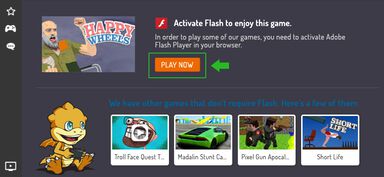 1. Click the “Play Now” button in the "Activate Flash" message displayed in the game.
1. Click the “Play Now” button in the "Activate Flash" message displayed in the game.
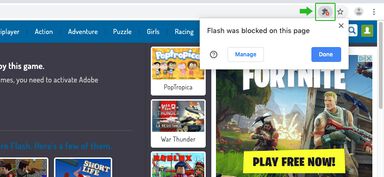 2. Go to the address bar in Google Chrome and click the “Plugin Blocked” icon. This will show you a message that says “Flash is blocked on this page."
2. Go to the address bar in Google Chrome and click the “Plugin Blocked” icon. This will show you a message that says “Flash is blocked on this page."
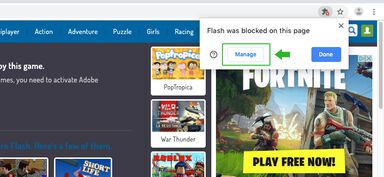 3. Click the “Manage” button. This will open the Flash Settings page.
3. Click the “Manage” button. This will open the Flash Settings page.
 4. Click on the slider next to “Block sites from running Flash.” The browser setting will be correct when the text is changed to “Ask first (recommended)” and the slider is blue. Now the browser will ask you to activate the Flash plugin whenever you try to play a Flash game.
4. Click on the slider next to “Block sites from running Flash.” The browser setting will be correct when the text is changed to “Ask first (recommended)” and the slider is blue. Now the browser will ask you to activate the Flash plugin whenever you try to play a Flash game.
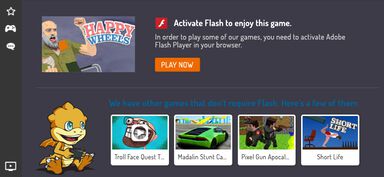 5. Now go back to the game and refresh the page. There will be a message displayed within the game saying you need to activate Flash to play it.
5. Now go back to the game and refresh the page. There will be a message displayed within the game saying you need to activate Flash to play it.
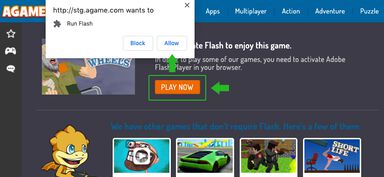 6. Click the “Play Now” button in this message, which will open a second message in your browser saying it wants to run Flash.
6. Click the “Play Now” button in this message, which will open a second message in your browser saying it wants to run Flash.
 8. The page will refresh, and you'll be able to play the game! Have fun!
8. The page will refresh, and you'll be able to play the game! Have fun!
We've gathered together some frequently asked questions about Flash, and how you can continue playing games that use it.